How to recover corrupted Microsoft Outlook storage file
Microsoft Outlook Recovery tool
Recovery Toolbox for Outlook
Recovery Toolbox for Outlook helps restore e-mails, appointments, attachments, contacts, tasks, notes, calendars, journals and other from damaged PST or OST files from Microsoft Outlook.
How to repair Outlook
A step-by-step description of repairing corrupted data of any version and size of Microsoft Outlook using a personal computer:
- Download Recovery Toolbox for Outlook here Install Recovery Toolbox for Outlook in Windows
- Start Recovery Toolbox for Outlook
- Select an PST file on the first page of the program
- Click Next
- Select the Recovery mode mode
- Click Next
- View the content of the PST file
- Click Next
- Select a folder for saving converted data
- Click Next
- Select the Save as PST file mode
- Click Save
Microsoft Outlook Recovery tool
Recovery Toolbox for Outlook helps restore e-mails, appointments, attachments, contacts, tasks, notes, calendars, journals and other from damaged PST or OST files from Microsoft Outlook.
Features of PST Repair tool:
- Recover PST files of Microsoft Outlook 97…XP in ANSI format
- Repair PST files of Microsoft Outlook 2007 and higher in UNICODE format
- Restore corrupted OST files (Offline Outlook Data File) of Exchange Server + Outlook any versions
- Read and repair password-protected *.ost/*.pst files
- Read and recover encrypted PST or OST files
- OST to PST converter
- Repair pst file and ost file with size more than 2Gb
- PST to MSG converter (PST2MSG)
- PST to EML converter (PST2EML)
- Export recovered data into separate PST/EML/MSG/VCF/TXT files
- OST to MSG converter (OST2MSG)
- OST to EML converter (OST2EML)
- Support 32- and 64-bit Microsoft Outlook
- The Microsoft Outlook PST recovery tool successfully tested under Windows 98-10, Windows Server 2003-2016
- Microsoft Outlook mail recovery software recover e-mails in plain text, HTML and Rich Text formats
- Recover attachments
- Recover imbedded objects, images, e-mails, etc.
- Repair PST files under incorrect recovering by Inbox Repair Tool (ScanPST.exe)
- Enable saving in several PST file with user-determinate maximum size
- The recovery of deleted emails, contacts, notes, appointments, etc.
- Recovering users’ mailboxes after an Exchange Server crash
- OST viewer
- Сonvert OST to PST
- Microsoft Outlook Repair tool
How to recovery Outlook mail data
The Outlook repair tool helps fix many errors detected in MS Outlook:
- The file outlook.pst is not a personal folders file.
- Errors have been detected in the file outlook.pst. Quit Outlook and all mail-enabled applications, and then use the Inbox repair tool (Scanpst.exe) to diagnose and repair errors in the file. For more information about the Inbox repair tool, see Help.
- The Inbox Repair Tool doesn’t recognize the file outlook.pst. No information can be recovered.
- An unexpected error prevented access to this file. Use ScanDisk to check the disk for errors, and then try using the Inbox Repair tool again.
- Inbox Repair Tool (Scanpst.exe) hangs endlessly and doesn’t perform the repair.
- The PST file fixed by Inbox Repair Tool (Scanpst) is empty or doesn’t contain the desired items.
This Microsoft Office Outlook PST recovery tool is like a data rescue for lost mailboxes. How to recover pst file Outlook? Just select damaged file on first page of MS Outlook recovery tool and press Next button. Later software reads, analyze and show data from the customer’s file.
What version of PST file will be after recovering
Recovery Toolbox for Outlook uses Microsoft Outlook for creation of new PST files. The new version of the PST file with recovered data will be equal to the Microsoft Outlook version installed on the computer.
Recovery Toolbox for Outlook can repair corrupted PST files after the incorrect recovery of ScanPST.exe. Recovery Toolbox for Outlook can repair and convert OST files if ScanOST.exe recovery hasn’t been successful.
Requirements:
- Windows 98/Me/2000/XP/Vista/7/8/10 or Windows Server 2003/2008/2012/2016 and above
- Microsoft Outlook 98 or higher must be installed on the user’s computer at the time of conversion (excluding Outlook for Office 365, Outlook for iOS and Outlook for MacOS).




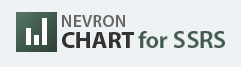


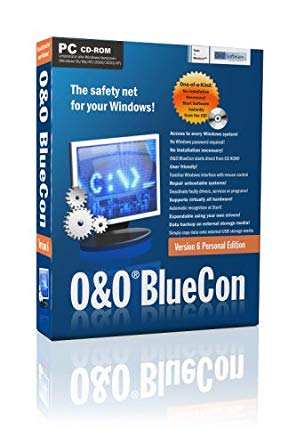

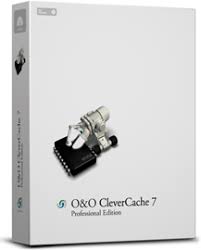
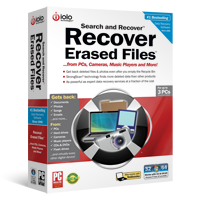


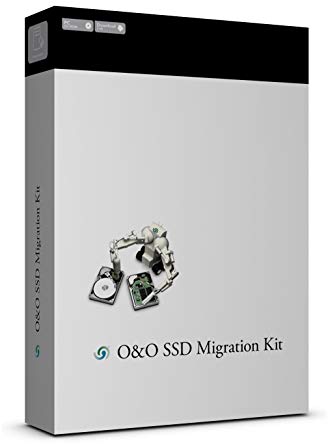

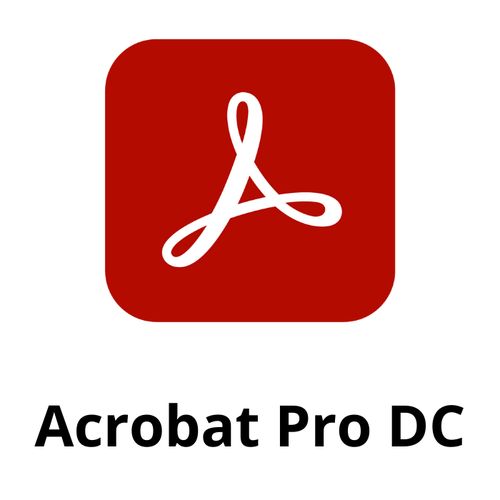
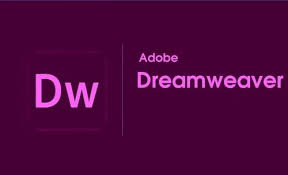

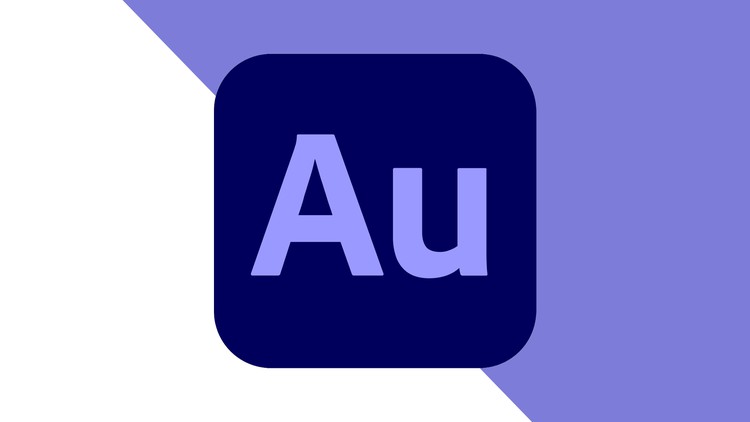

There are no reviews yet.