B4A – The simple way to develop native Android apps
B4A includes all the features needed to quickly develop any type of Android app.
B4A is used by tens of thousands of developers from all over the world, including companies such as NASA, HP, IBM and others.
Together with B4i you can now easily develop applications for both Android and iOS.
B4A – The simple way to develop native Android apps
B4A includes all the features needed to quickly develop any type of Android app.
B4A is used by tens of thousands of developers from all over the world, including companies such as NASA, HP, IBM and others.
Together with B4i you can now easily develop applications for both Android and iOS.
Installation
1.Oracle Java 8 or OpenJDK 11
- Download one of the following JDKs. Note that OpenJDK 11 requires Windows 64 bit.
- OpenJDK 11 + OpenJFX 11: download link.
License: GPL + classpath exception. License permits usage in closed commercial projects.
(package components: OpenJDK and OpenJFX)
Download the zip and unpack it. C:java is a good place for it. - Oracle JDK 8: download link (requires creating an account).
Check the Accept License Agreement button.
Select “Windows x86” or “Windows x64” (for 64 bit machines) in the platforms list.
Download the file and install it.
2. Android SDK + Required Resources
- Download Command line tools (developer.android.com):
Android Studio is not needed and will not be affected by the command line tools (which are always required). - Unzip it in a folder such as C:Android
- Download the required resources.
- Unzip it in the same folder. It should look like this:
- If using an old version of B4A or having trouble with the installation then download the ready to run SDK.
- Please contact us if you weren’t able to install the required components. We will help you get started.
3. B4A
- Download B4A Trial Version
- Open B4A.
- Choose Tools > Configure Paths.
- Set the path to “javac.exe” if it is empty (C:javajdk-11.0.1binjavac.exe or C:Program FilesJavajdk1.8.0_211binjavac.exe).
- Set the path to “android.jar” (C:Androidplatformsandroid-28android.jar).
- Start developing with B4A-Bridge or USB debug mode.
- If you want to use the emulator or install more componenets then start B4A Sdk Manager and set the path to:
C:Androidtoolsbinsdkmanager.bat. - Read and accept the licenses when asked for.
4. B4A-Bridge (optional)
- B4A-Bridge allows the IDE to connect to the device over the wireless network. This is an alternative to USB debug mode (which is also supported).
- Download B4A-Bridge from Google Play. You can search for B4A Bridge or press on the above button. You can also download the apk file directly.
- Make sure that installation of apps from unknown sources is enabled. This can be set under Settings – Security or Settings – Applications.
- Run B4A-Bridge on the device. See this tutorial for more information.
- Connect the IDE to the device: Tools – B4A Bridge – Connect
- You are ready to run your first Android program!
5. Next Steps
- Join our community
- Download the beginner’s guide
- Use the site search feature (top right corner). It works!



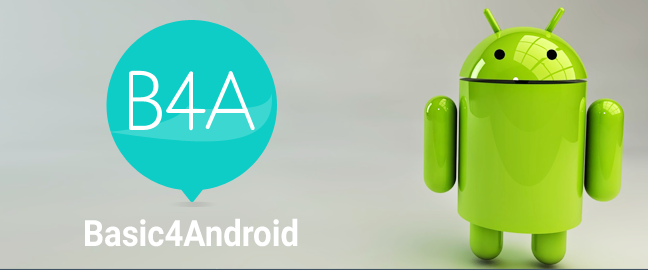


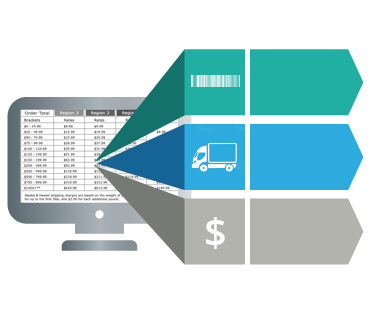

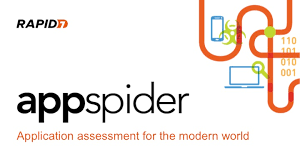


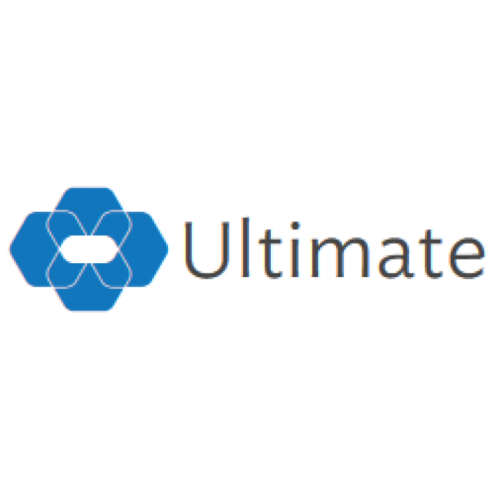
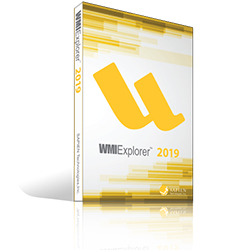

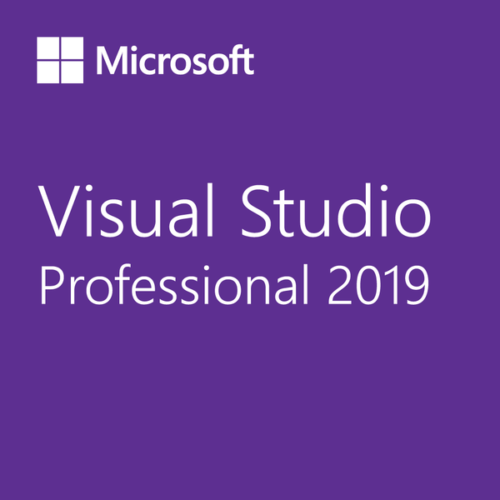

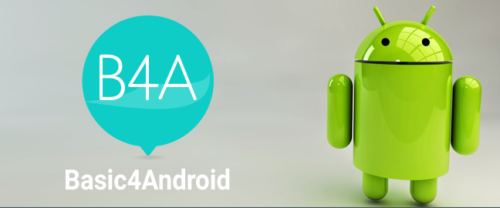
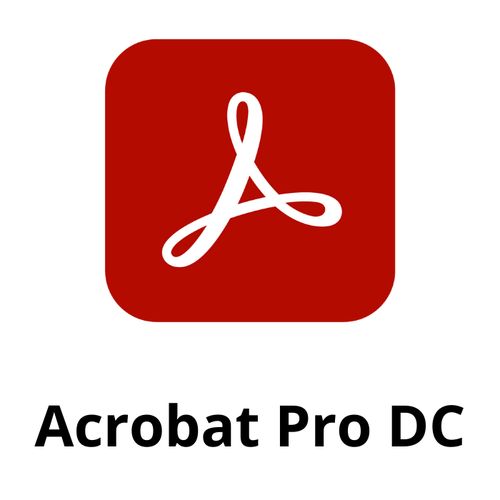
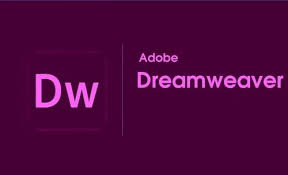

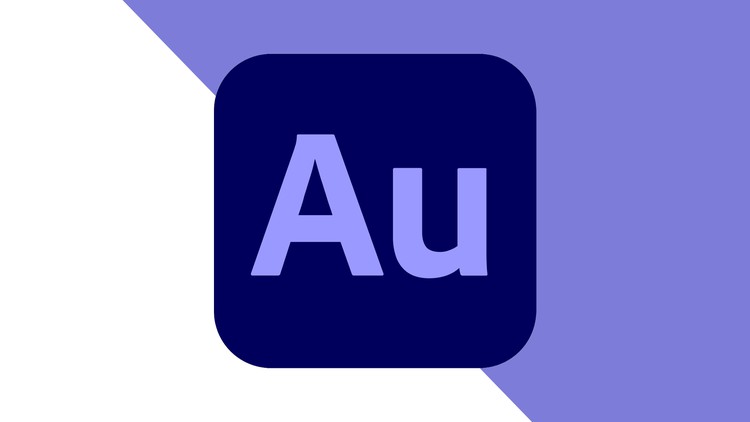

There are no reviews yet.