Active UNDELETE
Advanced software to recover deleted files and restore lost or damaged partitions
Before purchase we recommend you to evaluate Freeware edition or DEMO version which is fully functional except it has a limitation on a file size being recovered.
Features Active@ UNDELETE
Recover deleted Files/Folders
This is essentially the main feature of Active@ UNDELETE. To recover accidentally deleted files, simply scan the drive where they were deleted, then browse the scan results in a familiar Windows-explorer like browser, search and filter the results, select the required files, and recover them to a safe location. You can preview thescan results to confirm that the detected files are exactly the ones you need. Some restrictions apply in the DEMO version.
Scan for Deleted Partitions
In some cases, the files you seek from a particular drive do not appear to existing anymore – the partitions have either been deleted or overwritten by a new one. There is still a chance to recover some files in such a situation! The software can locate the deleted partitions first and allow you to scan them to reveal lost or detected files you need.
Scan for files by their signatures
Active@ UNDELETE can find files by their unique format specification (signature) even if the files cannot be found as part of the File Table. See table below for detailed list of supported files signatures.
See supported File Signatures
List of supported File Signatures by file types
Restore detected partition
Is your partition gone? Whether accidentally deleted by a user or by malicious software, there is still a chance to restored it if it has not been overwritten yet. Scan the Hard disk for deleted partitions and use the Restore command to get your partition back! We recommend restoring important data first.
Working with a corrupted RAID system
A disassembled RAID array can be virtually recreated by Active@ UNDELETE and some of the files located on the array can be recovered.
Partition Manager
By using the Partition Manager module in Active@ UNDELETE, you can perform basic partition operations such as creation, format and delete. It can be useful during partition recovery operations.
Working with Disk Editor
For advanced operations, you can manipulate partition table and boot sector attributes by using template dialogs;
Disk Images
We recommend the creation of a Disk Image of a drive you are working with before any actual recovery or partition restoration is performed. It may prevent further data loss or in case of increasing hardware malfunction.
File Preview
To confirm that the file you have detected is exactly the file you seek, you can use the File Preview feature before actual recovery. It also helps to confirm file integrity first. Some restrictions apply in the DEMO version.
File Organizer utility
The file organizer program is primarily used to open files of a chosen extension, look at data contained within that file,create a folder structure that matches the data contained within the file and move / copy the file to that folder. Its primary function is to organize / rename files after a catastrophic data loss.



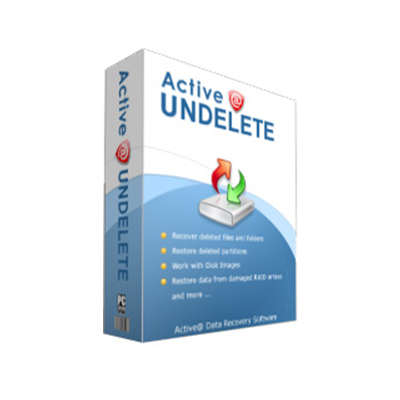
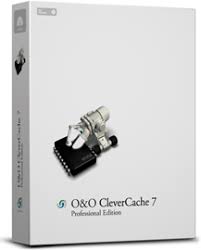

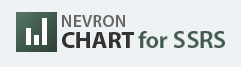
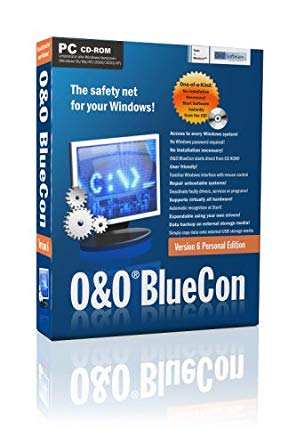

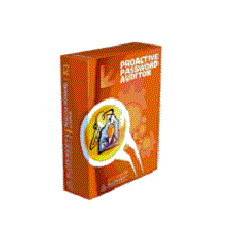
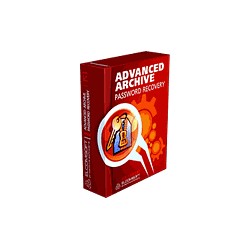



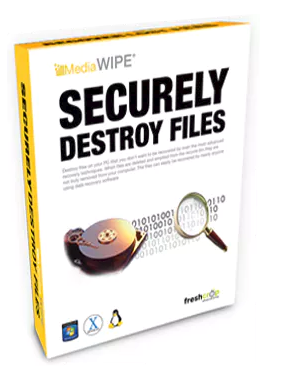

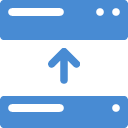
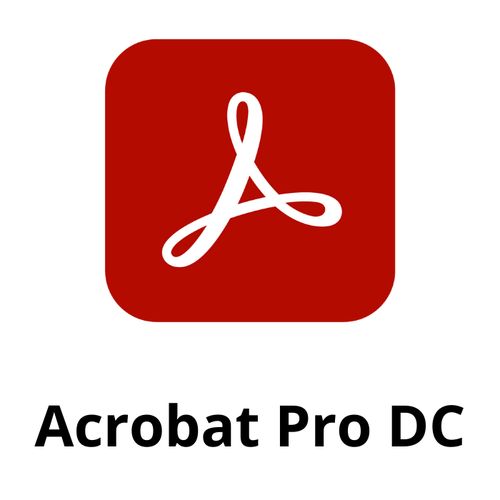
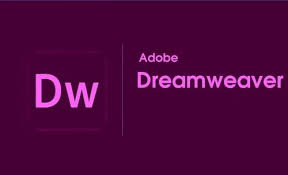

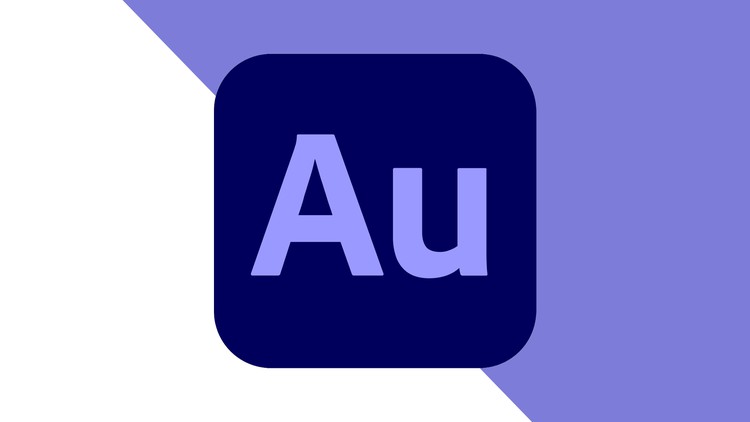


There are no reviews yet.